PayPal Setup Guide
ReadySetAuction integrates with PayPal to provide another electronic payment processing option besides credit cards. Giving your guests more options to pay will help boost sales, donations and participation in your auction event.
In order to use PayPal with ReadySetAuction, you must have a PayPal Business account. A PayPal Personal or PayPal Premier account cannot be used. Follow these steps to set up your PayPal Business account with PayPal as an Additional Payment Option:
- Go to https://www.paypal.com/webapps/mpp/donations
- Click the Get Started button.
- Click the Create New Account button.
- Follow the on-screen instructions to set up your account.
Once you have a PayPal Business account, link it to your ReadySetAuction account. There are two separate steps to this process, one to be completed on the PayPal site and the other to be completed in your ReadySetAuction Control Center.
Step 1: Set up API Permissions in PayPal
- Log in to your PayPal Business account on PayPal.com. If you do not have an account, create one.
- Click on your username at the top right, and open Account Settings.
- In the menu on the left side of the page, under Account & Security, click Account Access.
- Under the section titled API Access, click Update API Access
- Under PayPal API, look for "Pre-built Payment solution", click Manage API Permission
- Click the Add New Third Party button.
- Enter “accounting_api1.readysetauction.com” (without quotes) into the Third Party Permission Username field, and click the Lookup button.
- Check the following boxes on the Add New Third Party Permissions page:
- Use Express Checkout to process payments.
- Issue a refund for a specific transaction.
- Process your customers credit or debit card payments.
- Authorize and capture your PayPal transactions.
- Obtain information about a single transaction.
- Search your transactions for items that match specific criteria and display the results.
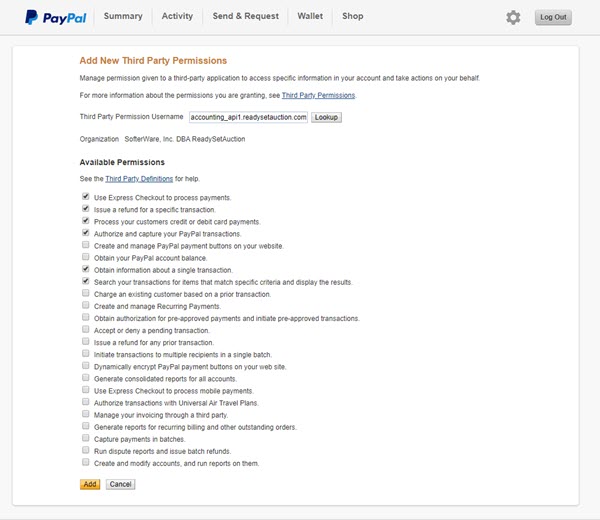
- Click the Add button.
Step 2: Set up PayPal Account in ReadySetAuction
- Log in to your ReadySetAuction account.
- Navigate to the Admin, then choose Organization Settings.
- Click the PayPal Account tab.
- Enter your PayPal Account Email address into the field.
- Click the Save & Test Connection button.
