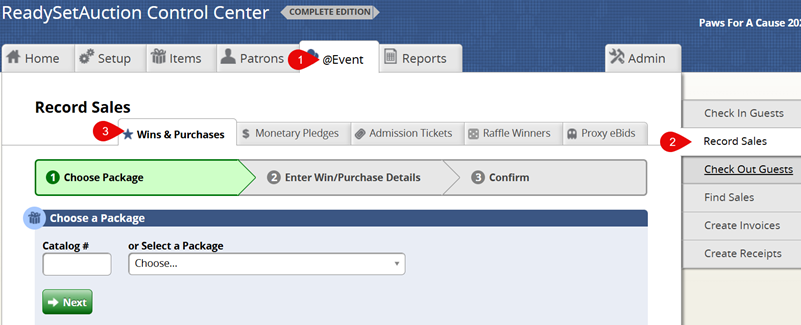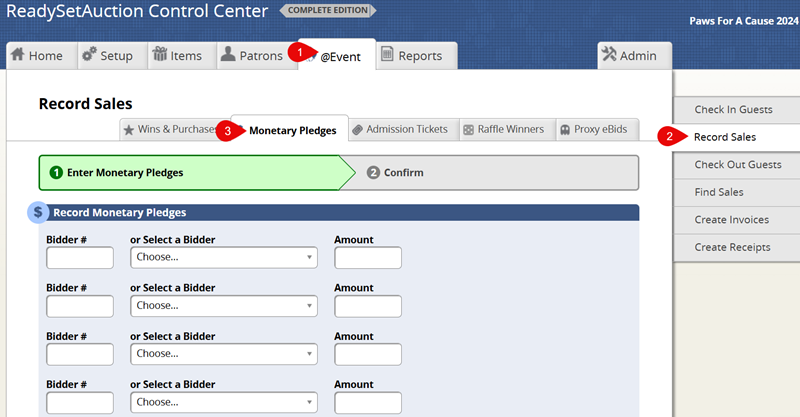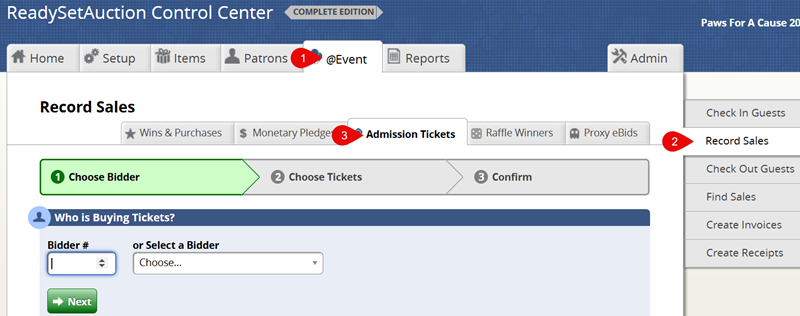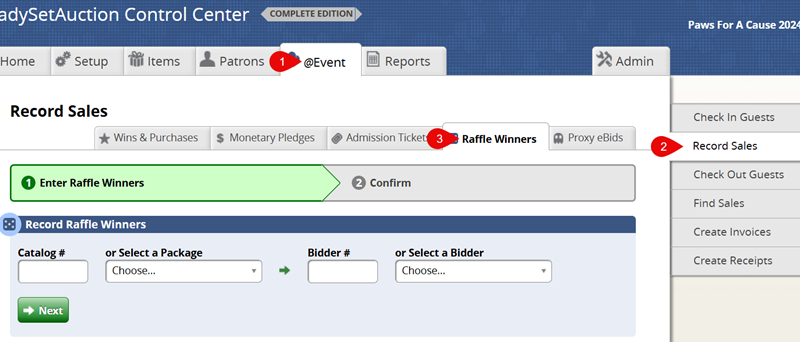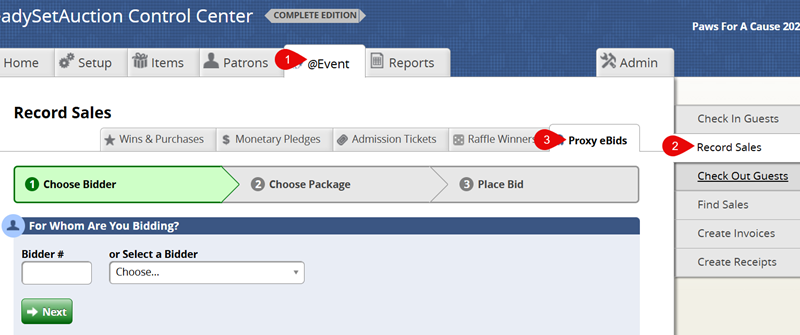Skip to content
To Record a Win Purchase
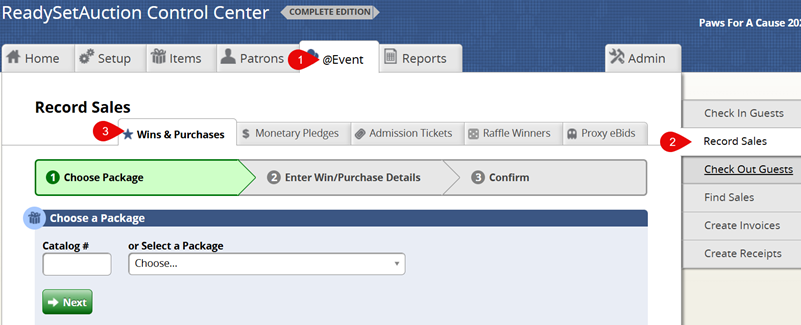
- Go to @Event and select the Record Sales tab to the right of your screen. Next, select Wins and Purchases on the tertiary tab towards the top of the screen.
- Look up the item by entering a catalog number, or open the drop-down of available items to select a item and click Next.
- Enter a bidder number, or open the drop-down to select the bidder from the available list of names. Click Next.
- Click Confirm Purchase to complete the transaction.
To Record a Monetary Pledge
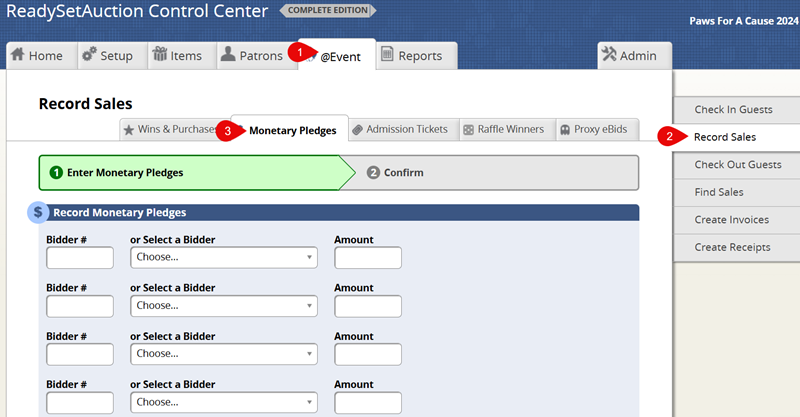
- Go to @Event and select the Record Sales tab to the right of your screen. Next, select Monetary Pledges on the tertiary tab towards the top of the screen.
- Enter in a bidder number or use the drop-down to find a bidder name. You can record up to 10 bidders’ pledges at one time. Enter in the amount they are donating next to their bidder name. Click Next.
- Click Confirm Purchase to complete the transaction.
To Record Admission Ticket Sales
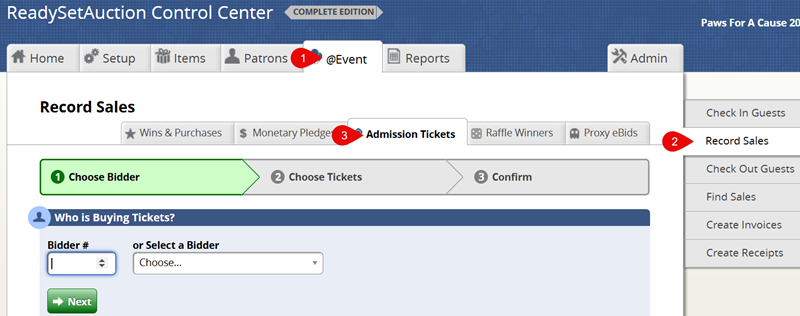
- Go to @Event and select the Record Sales tab to the right of your screen. Next, select Admission Tickets on the tertiary tab towards the top of the screen.
- Enter a bidder number, of select a bidder name from the drop-down field. Click Next.
- Select the type of ticket the bidder is purchasing and enter a ticket quantity number in the open field next to the ticket type. Click Next.
- Click Confirm Ticket Purchases to complete the transaction.
To Record Raffle Winners
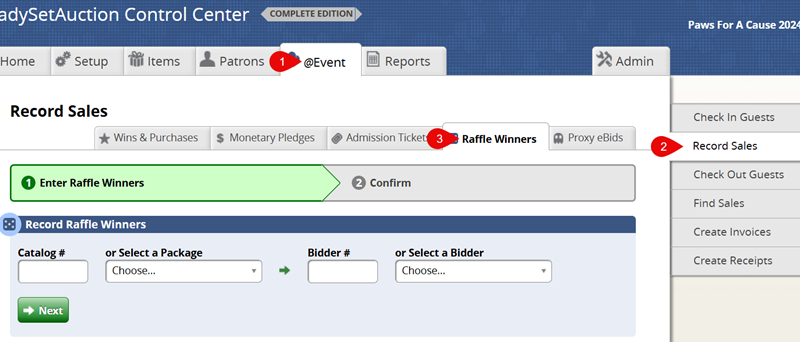
- Go to @Event and select the Record Sales tab to the right of your screen. Next, select Raffle Winners on the tertiary tab towards the top of the screen.
- Enter a catalog number or select the package from the drop-down field.
- Enter a bidder number or select a bidder name from the drop-down field. Click Next.
- Click Confirm Winners.
To Record Proxy eBids
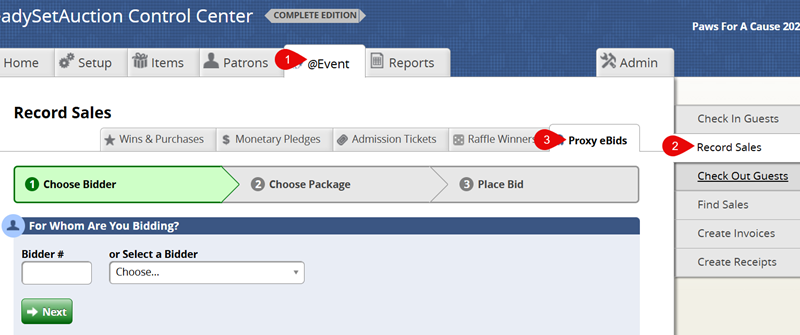
- Go to @Event and select the Record Sales tab to the right of your screen. Next, select Proxy eBids on the tertiary tab towards the top of the screen.
- Enter a bidder number of select the bidder you are submitting on behalf of from the drop-down field. Click Next.
- Enter the catalog number or select the package that they would like to place a bid on from the drop-down field. Click Next.
- Enter their bid amount, or select the Win It Now option, click Place Bid.