DonorPerfect Transfer Guide - Step 5: Finding ReadySetAuction Data in DonorPerfect
Once you’ve successfully transferred your ReadySetAuction event data to DonorPerfect, it’s a good idea to know how to find it. Here are some simple instructions on building a filter in DonorPerfect to find your ReadySetAuction data. If you're new to building filters in DonorPerfect, you can reference Creating a New Selection Filter for more details.
Building a ReadySetAuction Filter in DonorPerfect
- Click on Settings in the upper-right hand corner of DonorPerfect, from the drop-down select Filters
- Click Add New Filter - **This filter is going to involve two rows of criteria.
Row One Criteria
- Select Screen/Table: Main/Bio
- Select Field to Compare: Created By
- Select Comparison Operator: Exactly Equal To
- Enter Value: ReadySetAuction
- Click Add More Criteria.
Second Row of Criteria
- Select Screen/Table: Gift/Pledge
- Select Field to Compare: Solicitation Code
- Select Comparison Operator: Exactly Equal To
- Enter Value: Lookup and Select Code associated with your ReadySetAuction Event
- Click Continue.
- Toggle Combine criteria with from AND to OR
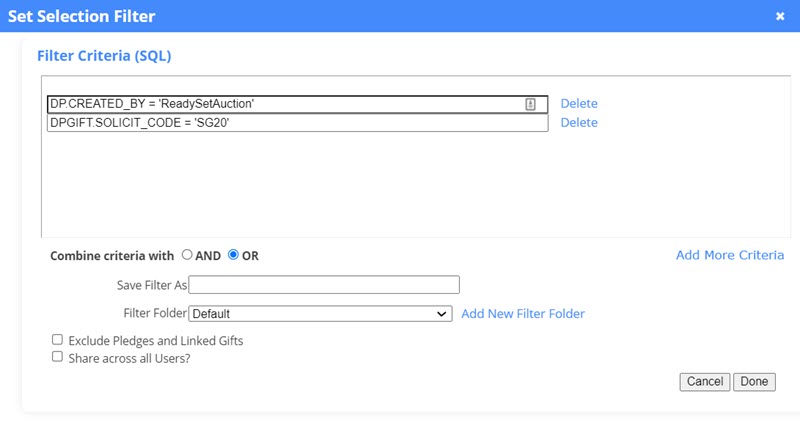
- If you will be using this filter again, make sure to enter a name where it says Save Filter As - **You may also want to place it in a certain folder, you can select the saved filter location in the Filter Folder drop-down field.
- Click Done.
You can now use this Saved Filter on any Report or Export to find your ReadySetAuction data in DonorPerfect.
