DonorPerfect Transfer Guide - Step 3: Transferring Your ReadySetAuction Data to DonorPerfect
Your ReadySetAuction event has locked, and you are ready to send your auction data to DonorPerfect. What’s next?
You no longer need to export a report from ReadySetAuction and import it into DonorPerfect. These two great fundraising products are integrated, so you’ll just send your auction data from one to the other in just a few clicks.
Preview Your ReadySetAuction Data Transfer
Reviewing your records and your transfer configuration is always a best practice, because it gives you a chance to see what is going into DonorPerfect and where there might be some errors in your data. Currently, you can only do this once per event, so previewing your data before transferring it is a must.
Click the gray Preview Records button.
In the Gift Transfer Preview window, all the gift records you chose to include will be listed. You can choose to export this to a CSV file as a backup or for future reference.
Transferring Your ReadySetAuction Data
Before transferring anything to DonorPerfect, you should always backup your DonorPerfect system. This is a standard best practice for any sort of data transfer. Once you’ve done this, it’s time to get your records from ReadySetAuction intio
Click the green Send Records button.
Because we want everything to go well, you’ll be reminded to backup your DonorPerfect system one last time. If you already did it, click Continue Transfer.
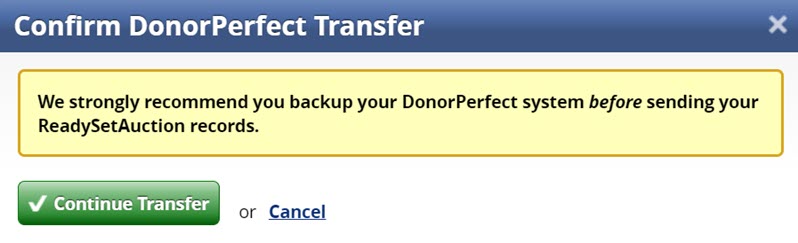
Your data is on its way to DonorPerfect. It can take a few minutes, and you’ll see this screen while you wait:

You can work in other tabs while you wait for the transfer to be complete, and even click around in ReadySetAuction to run other reports.
Once your transfer is complete, you’ll be able to click to view and download reports of records that transferred successfully, and records that did not transfer.
